Pro Tip - Faster XAML Files Opening with Visual Studio
Do you like fast responsive user experience when coding? Well, who doesn’t. Visual Studio is pretty good in most of the cases but when it comes to opening XAML files it is as fast as an old turtle with a broken leg.
Opening file in XAML editor is a time consuming task. Visual Studio has to render the design preview. The code itself is a secondary thing. To be honest I don’t use the design view when I code in XAML.
Hmmm..
What if I can get rid of the design view? Would it help the overall performance? Is it even possible?
Of course it would and yes, it is! Let’s take a look how can we do this.
Right click on the XAML file in the solution explorer and click on the Open with option.
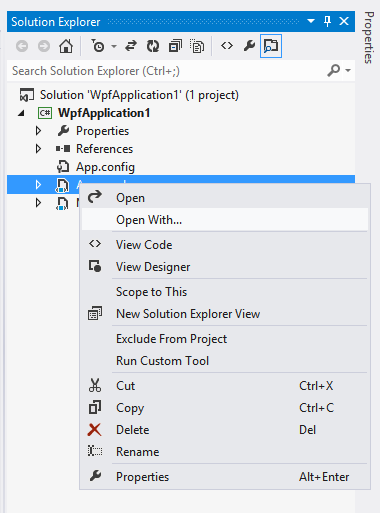
Select the Source Code (Text) Editor and set it as a default option to open XAML files.
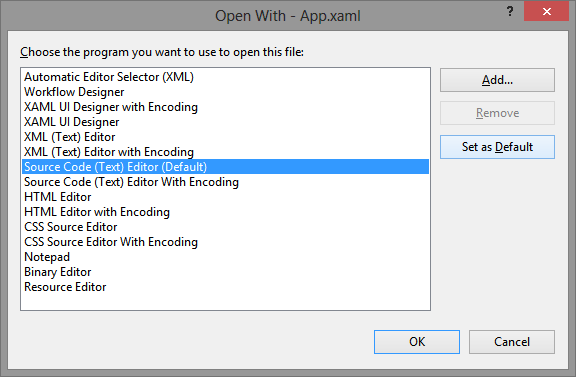
You won’t lose intellisense and opening of the file is really fast. Brilliant, now you can really focus on the design work.